Are the same old, boring presentation templates getting to you? Do you wish to give your presentations more originality and creativity? You don’t need to search further—Slidesgo is here to transform your presentation skills! This post will explain what Slidesgo is and show you how to use it in Google Slides to make visually appealing and engaging presentations.
Slidesgo, a dynamic online presentation platform, provides many free templates to make your content stand out. Slidesgo is a collection of visually appealing templates for various subjects, including business, education, creative endeavors, and more. A group of gifted designers developed it. Slidesgo provides everything you need to make powerful presentations, whether you’re a professional or a student.
Why Pick Slidesgo For Your Presentations?
When it comes to making presentations, design and aesthetics are important components that help draw in the audience. The visual engagement of Slidesgo’s templates is carefully considered, making your content stand out. With many templates, you may choose the one that most aligns with your theme, tone, or identity to give your viewers an unforgettable experience.
Navigating Slidesgo Website
With Slidesgo, getting started is a breeze. Go to their website and peruse the vast array of templates available. You may browse categories like business, education, nature, and more or use the search box to locate templates based on keywords. You may choose the template thumbnail that best fits the theme of your presentation by looking at a preview of its design.
Choosing Perfect Template
Click the template to open the template page once you’ve selected one that works for your presentation. An extensive sneak peek at the slides featuring various layouts and designs can be seen here. Take your time examining these components to ensure your content’s storyline matches. Remember that the template is your blank canvas, so choose one that best fits your message.
Customizing Chosen Template
After choosing one, it’s time to customize the template to fit your needs. You may alter text, photos, colors, and other components from within the template using Slidesgo. By adding your content, changing the fonts, changing the colors, and adding photos that resonate with your subject, you can make your slides yours. This personalization improves the template’s aesthetic appeal and guarantees that it aligns with the tone of your presentation.
Incorporating Slidesgo Designs Into Google Slides
After your template is complete, Google Slides may include it. After downloading the template from Slidesgo in PowerPoint format, add it to your Google Drive. Use Google Slides to open the file and make any last-minute changes. By following this procedure, you may maximize Slidesgo’s creativity while using Google Slides’ cloud-based and collaborative capabilities.
Remarkable Presentation Tips
The presentation templates from Slidesgo are a good place to start, but more than just aesthetics are needed to make an impact. Remember these pointers.
- Practice – Get comfortable delivering the material and get familiar with the content.
- Engage – To keep your audience interested, use questions, examples, and stories.
- Visuals – When reinforcing important concepts, use visuals carefully.
- Flow – To ensure simple comprehension, maintain a logical flow between presentations.
Collaborative Features & Sharing Options
Making it simple to collaborate on presentations with team members or share them with a larger audience, Google Slides provides strong collaboration options. Integrating your Slidesgo-created template into Google Slides allows you to benefit from real-time editing, commenting, and sharing features that improve teamwork.
FAQs:
Is Slidesgo Free To Use?
Indeed, Slidesgo provides many free templates and the ability to buy premium templates for extra functionality.
Is It Possible To Use Slidesgo Templates For Commercial Purposes?
Yes, there are no restrictions on using Slidesgo templates for presentations for business or personal use.
How Frequently Do They Update Their Template Collection?
Slidesgo periodically adds new templates to its library to maintain a current and relevant variety.
Is It Possible To Customize The Templates Further In Google Slides?
You may adjust the templates even further after importing them into Google Slides.
Are Slidesgo Templates Responsive On Different Devices?
Yes, the templates are made to work with different screen sizes and gadgets, ensuring that your audience has a consistent experience.
The Bottom Line:
To summarize, Slidesgo is a game-changer for everyone looking for distinctive and aesthetically pleasing presentation templates. Make engaging presentations that resonate with your audience using its extensive templates library and Google Slides’ built-in features. Remember to check out Slidesgo the next time you prepare for a presentation and take your slides to the next level.






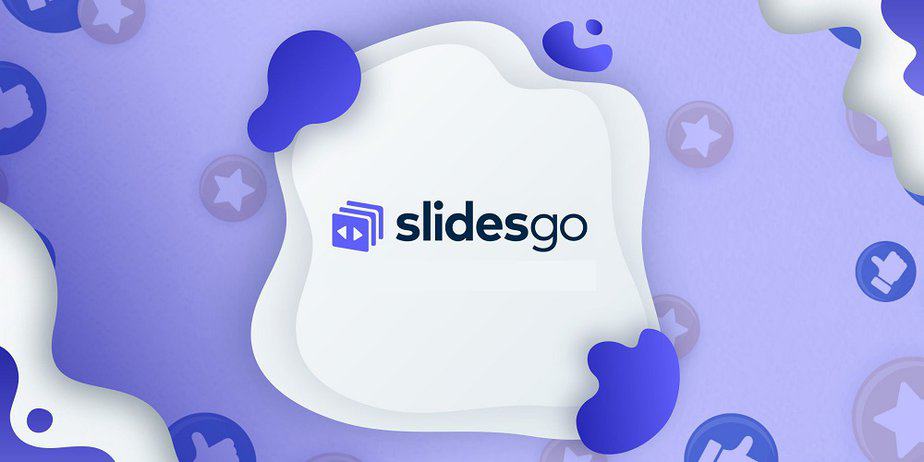








Leave a Reply