Hulu is one of the best apps for streaming live content because of its premium content. On the other hand, Hulu Live is not working on Amazon Fire TV Stick is a regular issue. While the glitch may fix itself in certain situations, you will be unable to enjoy Fire Stick’s broad content, which includes over 65 cable channels, if you do not have access to your live account.
If Hulu Live is not working on your Amazon Fire TV Stick, the best thing you can do is restart it. In the vast majority of situations, this procedure resolves the problem. Alternatively, make sure your internet connection is stable, and the Hulu app is up to date.
If none of the previous methods work, it’s more likely that the problem is with Hulu rather than the Firestick. You have the option of contacting Hulu or waiting for their systems to return to normal. Here are the steps to work on any streaming issues or error codes preventing Hulu Live from working on your Amazon Fire Stick.
Restart Device
If the Hulu Live App is not available on your Amazon Fire TV Stick, the first thing you need to do is restart it. Switching off your Fire TV and then disconnecting it from the power supply will do this. Plug the device back in and turn it on once a few seconds have passed. You may also restart the device from the settings menu. To finish the procedure, follow these steps:
1 – Go to Amazon Fire Stick’s home screen
2 – Highlight the “Home” tab
3 – Using your remote, scroll right
4 – Click the “My Fire TV” option
5 – Scroll down to ‘Restart’ and click it to confirm your request
Check Internet Connection
Hulu dynamically changes streaming quality based on the speed of your internet connection. You can obtain up to 4K video content streaming if your internet is fast and stable. However, Hulu Live may not work on your Amazon Fire Stick if your internet connection is poor. To check the status of your Amazon Fire TV Stick’s internet connection, go to:
1 – Go to the Fire TV menu.
2 – Select ‘Settings.’
3 – Scroll down to ‘Network.’
4 – On your remote, press the Play/Pause button.
5 – Connection status will be displayed on the screen.
Restart your router if the connection status indicates that you should connect your device to a stronger connection. Alternatively, you can get further information from your internet service provider. You may also test your internet connection without having to contact your internet. To determine if your connection satisfies the 8 Mbps speed requirement, do the following:
1 – Connect your smartphone to the same connection as your device
2 – Go to your browser
3 – Type fast.com
4 – If the connection is below 8 Mbps, restart your router
However, check to the next step if the connection is working well. In this situation, the problem has nothing to do with the internet.
Update Hulu Live On Fire TV Stick
If you can’t get Hulu to start after the first two steps, you’re probably using an outdated app. Like other streaming apps, Hulu upgrades its apps across all platforms to improve the viewing experience and fix system bugs. To update Hulu on the Fire Stick, follow these steps:
1 – Go to Amazon Fire Stick’s home screen.
2 – Scroll down to ‘Settings.’
3 – Click on the ‘Applications’ option.
4 – Go to “Managed Installed Applications.”
5 – Select Hulu
6 – If there are pending updates, click ‘Update.’
Restart your device after you’ve updated the app. If the problem were with the previous app, you’d be able to watch all of your favorite shows on Hulu Live.
Clear Cache And Temporary Data
The importance of cache and temporary data in providing a smooth streaming experience cannot be overstated. But unfortunately, they can also cause malfunctions, affecting Hulu Live’s overall functionality. To clear the cache and temporary data, follow these steps.
1 – Go to Amazon Fire Stick’s home screen
2 – Scroll down to ‘Settings.’
3 – Select Applications
4 – Go to “Managed Installed Applications.”
5 – Click’ Hulu.’
6 – Scroll down to “Clear Cache” & “Clear Data.”
7 – Restart your device
Contact Hulu Live Support
If the steps above do not work, Hulu Live may be down. Sending a tweet to Hulu support about why your Hulu Live is not working on Firestick is the quickest way to answer. However, complaints received after 10 p.m. (PT) may take longer to be responded to.



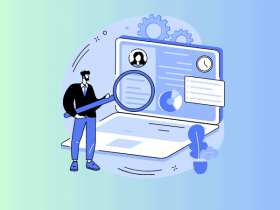
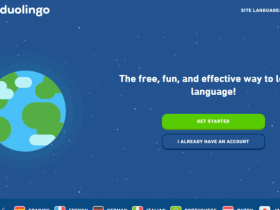









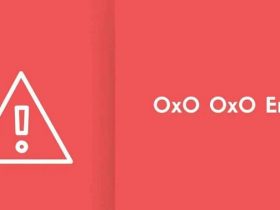
Leave a Reply