The snipping or screenshot tool is undoubtedly the technological innovation that has made life simpler for everyone. Most of us use screen capture software often to show, describe, and communicate clearly, or store significant portions of pages for later use. A snipping tool can seamlessly let you accomplish all that, whether you want to email a meme you saw online to a buddy or show that annoying software problem on your machine to customer care. If you use a Mac, you can still decide which screenshot software to use and whether or not to use the built-in snipping capability. Before moving on to the list of Snipping Tools for Mac, let’s expand on that.
Snipping Tool For Mac Current
To start with, Mac has its snipping tool, or more specifically, a keyboard shortcut. The system captures a short website screenshot when pressing shift + Command + 3. To capture a certain portion of the page, you may hit shift + command + 5 alternatively. The snipping feature’s control panel may be accessed by pressing shift + command + 4 on a keyboard. You may also be more exact when capturing your screen using several other screenshot commands targeted at particular actions. This program is ideal when you need a quick, precise screenshot with no other features.
Top 9 Snipping Tools For Mac You Can Try
We’ve compiled a list of Snipping Tools For Mac to help you find the right one.
1. CleanShot X
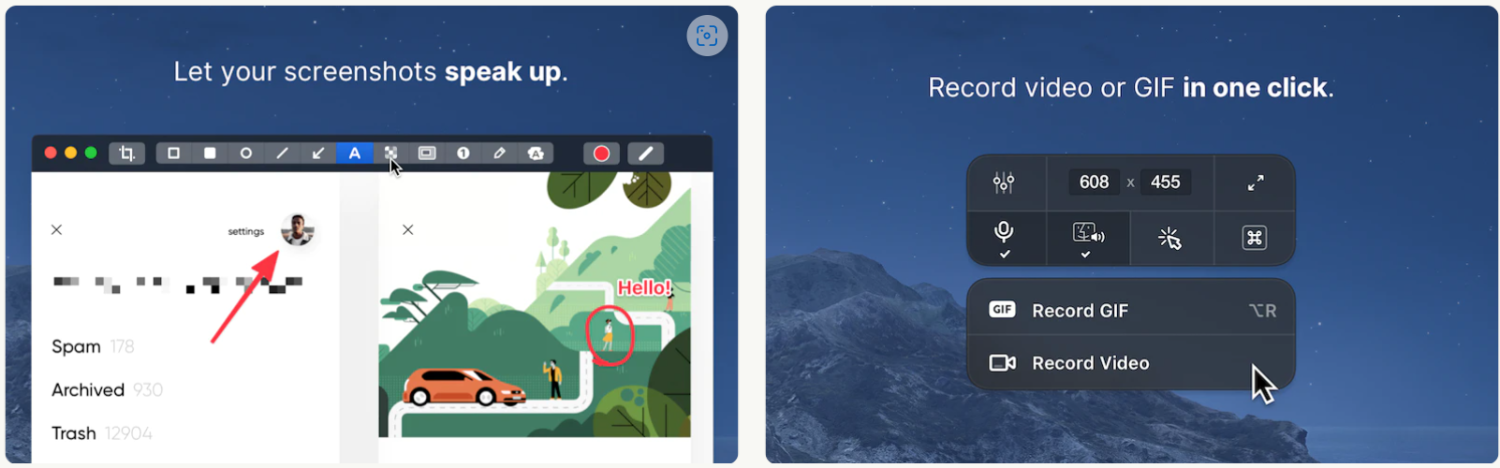
CleanShot X is only one of a growing number of apps in a single subscription called Setapp. It may be used to screenshot app windows, complete screens, particular portions of the screen, or even while scrolling. Timer settings are also supported by CleanShot X. Its CleanShot cloud is another useful feature, where users may store screenshots and retrieve links for later usage. Additionally, it features a quick-access overlay that lets you examine, annotate, highlight, blur, and share your images. CleanShot X also toggles the desktop icons off to obtain the best shots. But CleanShot X isn’t just for taking screenshots; it can also effectively record screens as videos or GIFs. Overall, CleanShot X may be your one-stop shop for all screenshot requirements, with added recording features. The app suite now has 241 utilities, including CleanShot X, that operate seamlessly on macOS and iOS. Don’t guess; give it a free week’s trial.
2. LightShot
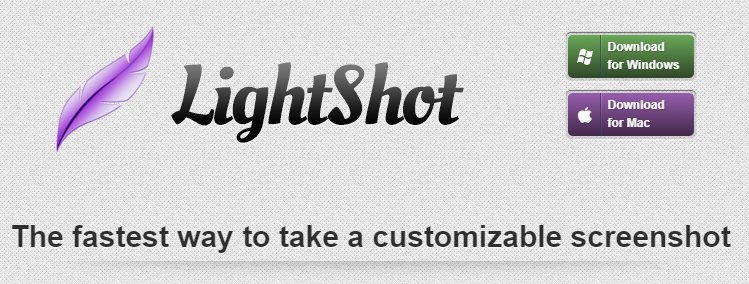
Use LightShot to capture movies and screenshots from your screen. This program is simple to use and has a user-friendly layout to ensure you can use it easily. A quick screenshot can be taken with only two clicks, uploaded to a server, and shared anywhere online. The option to search for related images by choosing a portion of your screen without leaving the app is a useful feature of LightShot. Additionally, after creating your screenshots, you may edit them.
3. TextSniper
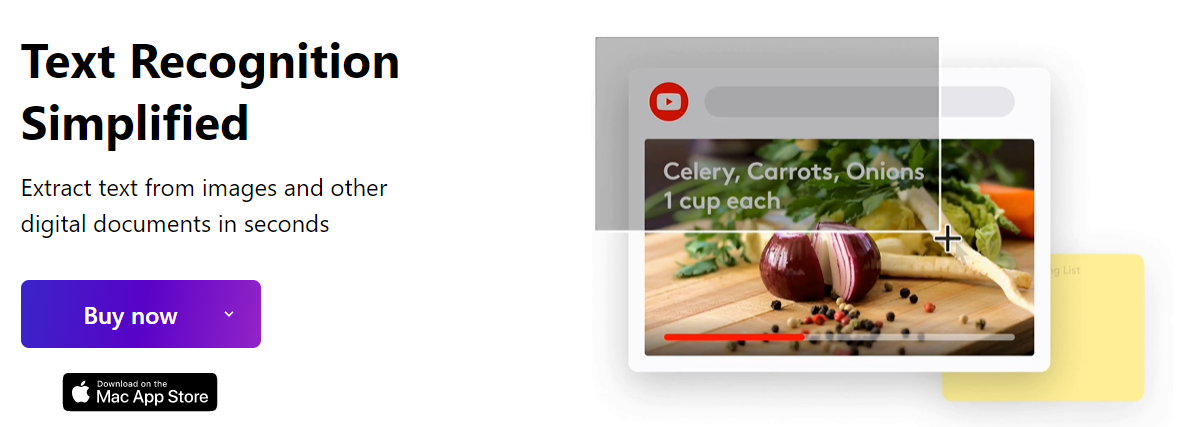
TextSniper performs a lot more than just taking screenshots, as evidenced by the fact that it has been highlighted on websites like 9to5mac and TNW. With the help of a text recognition wizard, you can quickly extract text from images and documents. You only need a few commands to use this tool, and the fact that it uses OCR technology accelerates the process even more. TextSniper is available for a free week of use with its trial plan.
4. Markup Hero
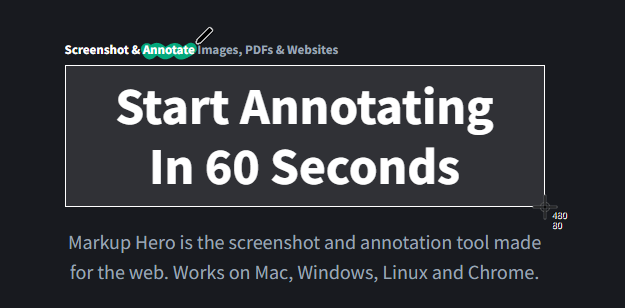
Markup Hero, a complete screenshot and annotation tool, also enables rapid idea exchange with others to speed up your productivity. All of your annotations and markups are accessible from any device, and you can organize anything by giving them titles, putting them in appropriate folders, etc. Your preferred apps, like Slack, Google Chrome, and Google Drive, may be linked with Markup Hero. If you want to include it in your online app, it also lets you use their API.
5. Flameshot
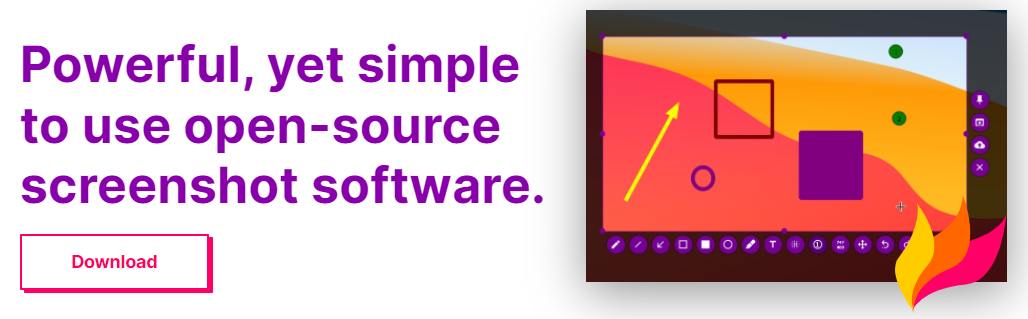
Flameshot is a strong, free app with many features that can help you save time. You may alter many aspects of it, including how it appears, how images are saved, how many keyboard shortcuts are available, etc. This software allows you to take screenshots, and after you do, you may edit those screenshots inside the app by writing text, highlighting text, blurring edges, adding arrows, and many other things. Any adjustments you make to the recorded images may be made without exiting the program. Not to add, the entire user interface is clear and simple.
6. TinyTake
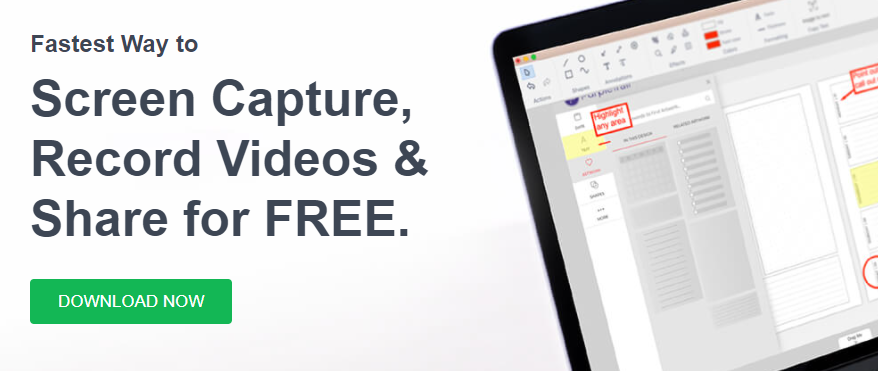
TinyTake offers a quick method to capture, annotate, and share your screen with others. It is also available with a free subscription. Taking a screenshot and video recording the website are both possible. In addition, you may set custom shortcut keys, save your recorded data in the cloud, and operate it seamlessly with proxy servers.
7. Greenshot
Greenshot lets you capture your screen in numerous ways and is a small but useful snipping tool. You may take a screenshot of your full screen, a specific area, or, for a longer screenshot, your scrolling screen. Additionally, it supports highlighting, annotations, and several additional editing options. The completed image may be saved to your computer, uploaded to a website, or attached to an email. This program is free for Windows users, but Mac users must pay $1.99. A price like that is a value to me, given the type of ease it offers.
8. Snagit
Snagit is a recording tool that also lets you take screenshots of your web pages, and it is jam-packed with fantastic features. You receive many added advantages after you join up for the free trial or the premium edition, including access to Snagit experts, video lessons, and webinars.
9. Droplr
Droplr is an excellent app allowing you to take screenshots and share them easily with a URL. Organizations like Airbnb and Nike trust it. It is a complete screen recording and snipping solution. Droplr offers various methods to get in touch with assistance, including live chat, and rigorously adheres to enterprise-level security.
Also, Take A Look At:
- Tools To Convert EPUB To PDF
- Network Automation Tools
The Bottom Line: Snipping Tools For Mac
Most smartphones can seamlessly take screenshots, which is a relatively simple process. However, we frequently seek more features inside the snipping tool, where the aforementioned Mac tools come into play. It will meet most of your snipping demands and offer you the most convenience.















Leave a Reply