On Windows 10, Command Prompt is indeed a tremendously powerful feature that lets you do all kinds of essential things on your computer quickly. However, sometimes you might need to Disable Command Prompt for individual users to prevent them from accessing the unwanted commands when you have to abide by a separate policy.
If you want to apply this restriction on your computer, you can use two methods to disable the console using the Local Group Policy and the Registry Editor.
How to Disable Command Prompt on Windows 10
You can use two methods to Disable Command Prompt on your Windows 10 PC:
- Using Local Group Policy Editor.
- Through Registry Editor.
1: Using Local Group Policy
If you’re using Windows 10 Pro, Enterprise, or Education version, you can use Group Policy to block users from using the Command Prompt. Here are the steps to do so:
- Right-click on the Start button & select Run.
- In the text field, type gpedit.MSC and Tap Enter.
- In the Local Group Policy Editor window 10, go to the following path:
User Configuration > Administrative Templates > System
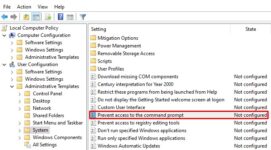
- Move to the right pane and double-click the Prevent access to the command prompt policy.
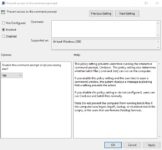
- On the next page, mark the Enabled checkbox.
- If you want to disable the command prompt script processing, go to the Options section and select Yes.
- Click Apply > OK button.
After performing the above steps, you can still open the console, but you will receive a message – “The command prompt has been disabled by your administrator.”
2: Through Registry Editor
If you’re using Windows 10 home edition, you can’t use the local group policy on your computer. You can use Registry Editor to disable the command prompt on your Windows 10 PC in such a case. To continue it, follow the below steps:
- Open Run dialogue box using Windows+R keys.
- In this text field, type Regedit & press Enter to open the Registry Editor.
- On the following screen, browse the next path. Alternatively, copy and paste the given way in the Registry’s
- address bar to open the critical destination directly.
HKEY_CURRENT_USER\Software\Policies\Microsoft\Windows
- Right-click the Windows key and select New > Key.
- Name the new key “System” and press Enter.
- Now right-click on the System folder and select New > DWORD (32-bit) Value.
- Name the created key “DisableCMD” and press Enter.
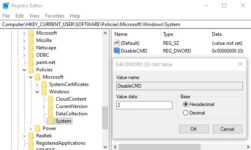
- Then double-click on the DisableCMD DWORD and set the Value data from 0 to 2. This will Disable Command Prompt while allowing batch files to run on the device. To Disable Command Prompt while preventing batch files from running on Windows 10, set the Value data from 0 to 1.
- Tap the OK button to save these changes.
- Close the window and reboot your computer.
Final Words:
- Rdio
- Default Search Engine in Microsoft Edge
- Find Someone On Snapchat Without A Username
Final Thought:
Once you perform the above steps, the Disable Command Prompt is now completely disabled for all users.
















Leave a Reply