With the help of modern technology, we can now build a wide range of things. Making unique images for your Discord server using spoiler tags is one example. Although it may be a rather easy procedure, you should know a few things before starting.
What Is A Spoiler Image?
Discord is a widely used app with a large global user base. The phrase “spoiler” must be understood if you plan to watch movies, TV shows, or anime. If you are unaware of it, it is the fact that it provides the storyline or synopsis of any given occurrence. Disseminating spoilers undermines the narrative’s tension. When reading an article or viewing a film, spoiler text is used to mark spoilers. This aims to keep visitors and readers from seeing anything before they should. Text can be hidden while the content is still visible by using text hiding.
Discord’s latest feature makes it simple to add spoilers. This is how to apply it: Post a message in the Discord chat room. To highlight the text, click on it. Next, press the eye icon within a little pop-up window. Verify that the eye symbol is highlighting the text. Type the spoiler into the search field after this has occurred in the app. Add a spoiler tag to your message using the option that appears. Your keyboard will automatically send the message when you press Enter. A spoiler tag will be applied to your message, making it visible to all other users in the Discord chat room. But until your buddy clicks on it, the tag will make the text gray.
Mark Down Codes
Desktop
Adding spoiler tags with markdown codes is an additional option. We prefer this option because our fingers never have to leave our keyboards. Press Shift + Back Slash on your keyboard to make two upright bars before your message, then type your message to use markdown codes. After your message, type the bars once again. To send your message with the tag, hit Enter on the keyboard! These bars indicate that a spoiler tag will be enclosed with your message.

The words in the phrase will only be displayed to people who click on the phrase to enlarge and examine the content when you position the spoilers between two double-pipe symbols. Skip clicking the spoiler symbol if you want to prevent spoilers. Moreover, messages might be hidden as spoilers. You can mark a message as a spoiler while uploading an attachment, but remember that this feature is limited to Discord’s web version.
Android
Regretfully, not all Android phones enable spoiler tags. Open the Discord mobile app and type the two upright bars, exactly like you would on a desktop version, to add spoiler tags. Press the Send button after entering the message in the text field. Also, your message will appear as a link, but it has to be tapped to be delivered.
iOS
There are two ways to add spoiler tags to messages using an Apple device. Users have the option to use Discord’s in-chat menus or Markdown. As previously indicated, you may add a spoiler tag to your text by putting two vertical bars after your text in Discord Markdown. Discord‘s in-chat button allows you to add a hidden spoiler tag by touching it and bringing down the menu to see the add secret tag option.
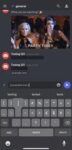
Spoiler tags are less convenient than this way. It allows you to mark any section of your message as containing spoilers without worrying about subsequently adding or deleting them.
Disabling Them
Go to Discord’s text and images area after opening it to turn off spoilers. Next, select the spoiler icon by clicking on your name. A list of options should be shown to you at this point. Select the “Always” option under “Show Spoiler Content.” This will ensure that no spoilers are included in any messages you send.

Except for moderators and those who choose to enable them, spoiler tags are hidden for everyone. This code allows you to take spoilers out of your postings automatically. This is helpful if you want to publish an article without worrying about spoilers.
Images & Attachments On Desktop
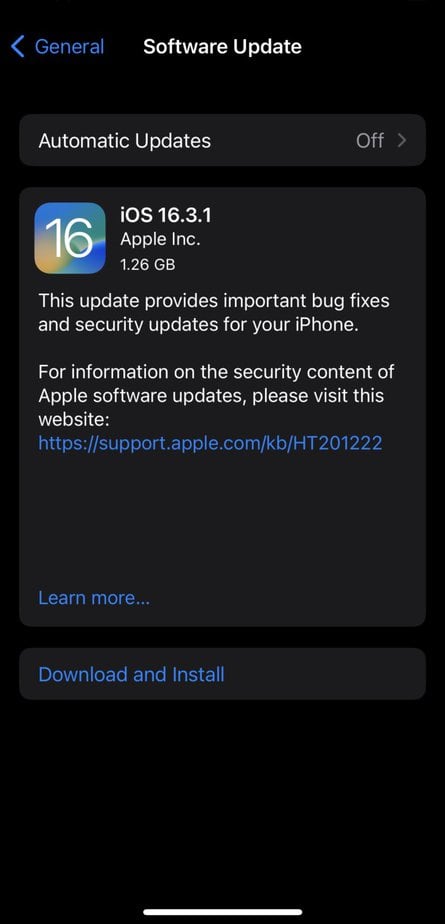
Images & Attachments On Mobile
Spoiler tags may also be added to images on the mobile version of Discord. To conceal a picture, select it in your chat by using the plus button. Holding your finger down on the image will cause a pop-up menu to display before emailing it. You’re done by choosing “Mark as spoiler,” as seen below. Also, you can send your attachment knowing it is hidden and the spoiler tag has been inserted.
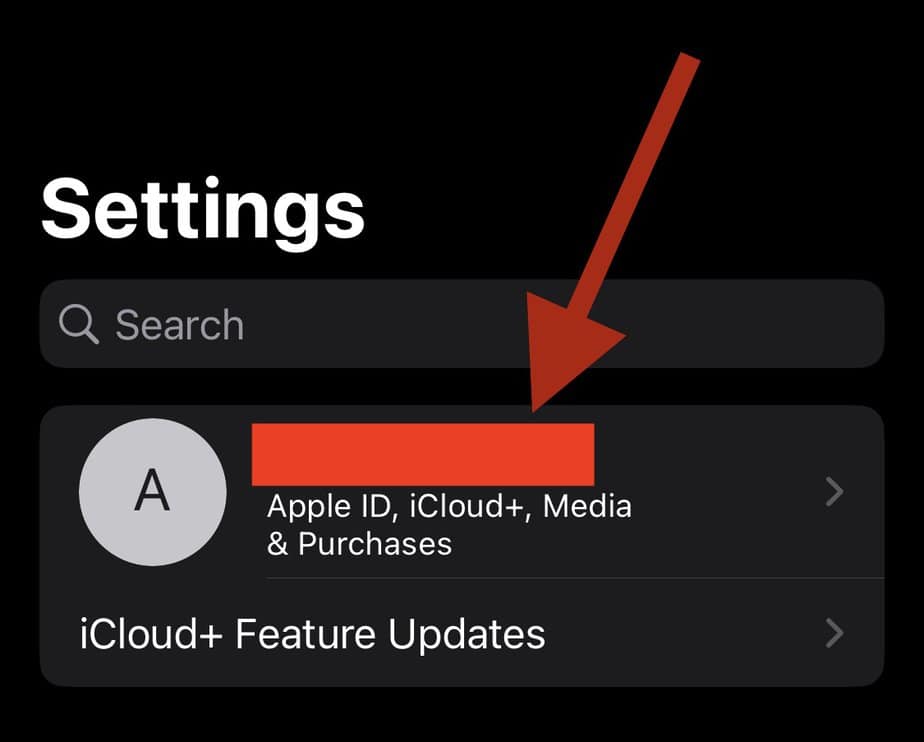
Conclusion:
You now understand how to use Discord to create spoiler tags. Making spoiler tags on mobile devices was more challenging in the past, but luckily, Discord has made this feature broadly accessible. With this approach, you can now maintain harmony among movie buffs!



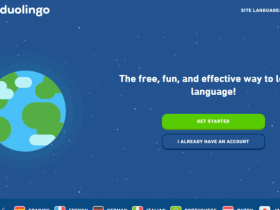
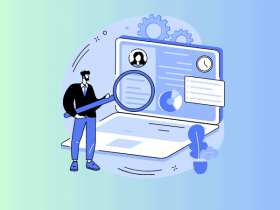
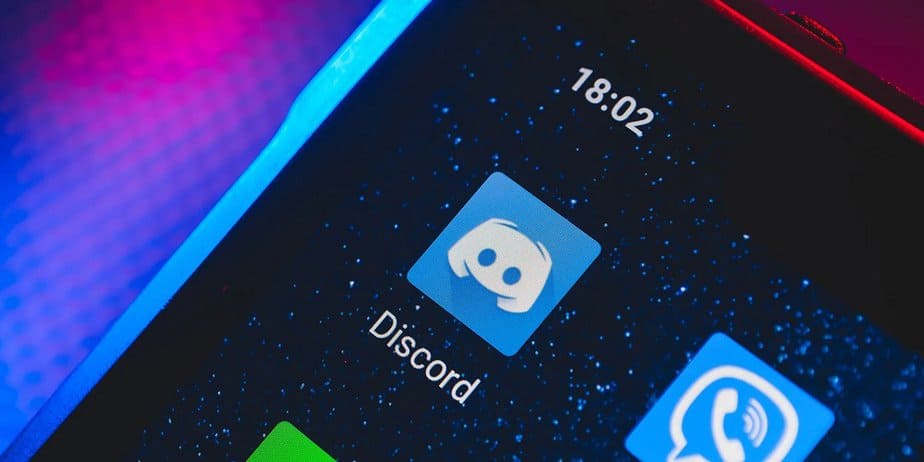








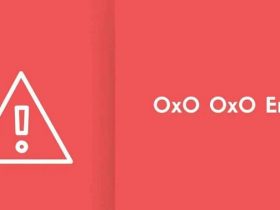
Leave a Reply