Everyone gets it eventually. One moment, you’re working happily on your PC without a care in the world. The next moment, you’re startled as a blue screen with an error code takes over your computer home screen. The screen has a message, “Your PC ran into a problem that it couldn’t handle, and now it needs to restart.” Before you regain composure to do anything about it, the screen flashes away, and your PC restarts.
The blue screen of death (BSOD) is one of the most frustrating things to happen to a user. It typically indicates a serious error in your PC. It has been around for pretty much as long as the Windows operating system has.
Dealing with a single occurrence of BSOD is easy. In most cases, your PC restarts, and you don’t have to deal with the error again. Apart from a potential loss of files and ongoing work, there’s not much else to fear. However, if you have repeated BSOD errors, there’s a major problem afoot.
What Causes BSOD?
The blue screen of death on a Windows PC can be caused by a variety of factors. Typically, all factors converge in one result; they cause a fatal error that makes Windows stop. This is why the Windows program has to restart. Some people refer to BSOD as the “Stop Screen.”
For the sake of this guide, we’ll be classifying them into two broad groups:
- Software issues: These arise from the critical failure of a program running on the operating system. The failure of this program can result in an error on Windows that makes it stop, prompting a restart. Incompatible programs, corrupt programs, and viruses are all leading software causes of BSOD.
- Hardware issues: Faulty hardware can also be a cause of BSOD issues. In some cases, a user can install software that’s incompatible with the hardware of the PC. The overload of such software can lead to a stop screen, especially if the software is a driver.
What Can You Do About a BSOD?
When dealing with a stop screen, the best step is to contact a professional. When you break down the two classifications of problems that can lead to a stop screen, the problems become more numerous. Any unskilled user is going to have a lot of issues trying to figure out how to fix a BSOD. You also run the risk of further damage if you continue to use the PC with recurrent stop screens. Organizations like 2JData offer affordable computer repairs you can take advantage of.
However, if you decide to attempt fixing your BSOD yourself, there are a couple of things you have to know first.
One of them is that when your PC experiences a stop screen, it creates a dump file to store information about the crash. You can use this information to assess the nature of the crash and how you can fix it. Even during the crash, there’s often an error code indicating the nature of the crash.
Here are some tips for fixing a blue screen of death.
- On older versions of the operations system (Windows 7 and older), you can manually try to fix the stop screen error from your control panel. You’ll need to go to Control Panel > System and Security. There, you’ll find the maintenance bar, under which you’ll be given the option to look for solutions to existing problems. Performing this troubleshoot can help you get rid of the issues causing your BSOD.
- On Windows 8 and 10, your PC automatically tries to troubleshoot the problem by restarting. However, you can still follow the procedure above to clear out any pending errors.
- If Windows can’t fix the problem, you’re better off searching the Internet for the solution to the error. BSOD errors are very different and come in different error codes. Fortunately, one of the advantages of it being a common error is that it’s unlikely you’re the first person to experience the same error.
In most cases, if you can track the source of the stop screen error message, you can fix it. Some other ways of fixing BSOD include:
- Use system restore: This is especially necessary if your PC just started giving you a stop screen suddenly and repeatedly. A system restore attempts to restore your PC to a previous state. If you can do it successfully and it works, i.e., your PC stops having the BSOD, then it was likely a software problem. Carefully comb through any recently installed software and avoid fishy ones.
- Install up-to-date drivers: Driver updates can sometimes go wrong, especially when downloaded from the wrong source. Avoid issues by only downloading drivers from your computer’s manufacturer’s website. If you’re already having issues with BSOD, updating drivers can fix the problems.
- Restart PC into safe mode: If you have continuous BSOD issues when you start your PC, try booting into safe mode. Safe mode allows PCs to function using a minimal amount of drivers. Faulty drivers rarely show up in a safe mode, and you can fix your PC from there.
- Check your hardware: Sometimes, faulty hardware can result in BSOD errors. You should be careful of errors with your PC memory. Test your computer’s memory for errors to know if it’s still functional. You can also perform tests on other hardware to know if they’re in optimal working condition.
- Reinstall your operating system: The final and most extreme solution for clearing up a BSOD error would be resetting your OS. This could cost you a lot of files, so it shouldn’t be attempted unless absolutely necessary.
Conclusion
A blue screen of death is one thing that everyone gets to experience if they use a PC for long enough. Knowing how to deal with it can be the difference between losing all your files and salvaging your PC.



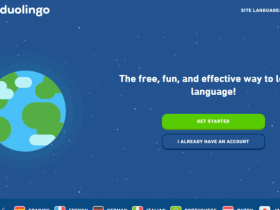
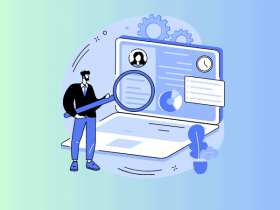










Leave a Reply